Registration & Enrollment Questions
Follow the steps on our registration page or for more detailed instructions, review our SharePoint List of Workday Video guides or Workday YouTube Playlist. Note, you may need your student login credentials to access the SharePoint list.
There are several types of HOLDS which may prevent you from registering. You could have an overdue balance, and should contact th Bursar's Office. If you still have "onboarding items" in your Workday My Tasks inbox, you need to complete them to remove the Registration Onboarding HOLD. If you have an Advising HOLD, you should contact the Advising Office. You can see HOLDS by logging into your Workday account, going to the Academics application, and select View My Holds under the Academic Records section.
HOLDS must be cleared before you can register. If you are a full time student registered.
A quick way to confirm which classes you have registered for is to click “Academics” from the Workday homepage and then click “View My Courses” under “Planning & Registration”.
Information for current and upcoming semesters can be found on the Academic Calendar. The Academic Calendar is where you can find important registration, drop, and withdrawal dates.
To find your advisor, please sign into your Workday portal and select the Academics application on your Workday homepage. Once on this page, scroll down to where it states "Important Contacts Support Network". You can reference this Workday Quick Reference Guide (QRG). Note, you will need your student login credentials to access the QRG.
Students may request a change of major once per semester, fall, spring, summer - and that major will be in effect for the start of the next semester. Example: Request change of major in October - the new major will take effect in January for the start of the new semester.
- From your home page find and click the "Academics" application then Under "Academic Records", click "More" to expand list, choose "Change or Declare a New Major".
- Create a Request - In the "Request Type"; choose "All" and "Request to declare or change my major". Click "OK".
- Complete all fields on the next screen
- Find your new major by clicking one of the "Areas of Study".
- A drop-down box will show all the majors under each Area of Study.
- When all questions on the form are answered click "Submit".
You can also reference this Workday Quick Reference Guide (QRG). Note, you will need your student login credentials to access the QRG.
Please refer to the appropriate Quick Reference Guide for submitting the appropriate override.
- Unmet Pre-Requisite: If you are unable to register due to a pre-requisite, you can submit an Unmet Pre-requisite Override by following these instructions.
- Switch Sections After Deadline: Requesting to switch course sections after the last date to add a course can be done by following these instructions.
- Repeat Course: NCC allows students to repeat most courses once for any reason. Requests to repeat a course after a second attempt can be submitted by following these instructions.
- Program Major Override: If you wish to enroll in a course restricted to a major or program of study that differs from yours, you can submit that request by following these instructions.
- Maximum Credit Override: If you wish to register for credits exceeding the maximum allowable credits per session (please refer to the catalog for additional information), please follow these instructions.
- Online Algebra Fundamentals: Students enrolled only in online courses and do not take any on-ground courses must submit a request to take any Algebra Fundamentals courses online by following these instructions.
Billing charges are updated each evening in Workday, so any changes to your current course registrations during the day will update overnight. You will see the new balance and any adjustments for adds/drops after 5 am the following day. Login to Workday, select Finances application to see your charges, statement, financial aid, make a payment and set up payment plans.
If you cannot see your previous academic history when you first log into Workday, this is because records of students who have not taken a class at NCC since Fall 2016 are considered historical. It will take a few days for a student's historical academic history and transcript information to appear on their Workday student record.
Please contact: record@northampton.edu